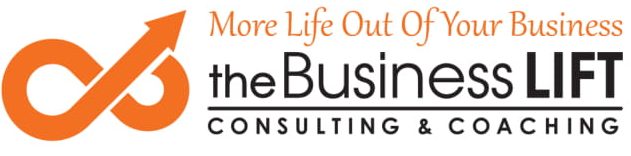Top Email Management Tips
Managing your email inbox is critical if you want to ensure that your response time is efficient, important emails do not get lost and appointments and/or deadlines are not missed. In order to manage your email inbox, it’s important to keep a few key tips in mind each day as you sort through the day’s mail. Remember to budget some extra time for this whenever you’ve missed a day or two (such as on Monday after the weekend break), as it will take more time to go through things and act accordingly.
Here are some tips based on my experience in dealing with daily and weekly emails as a businessman. This should be applied to each email, regardless of whether it’s your personal email address account or one designated for business use. It will almost guarantee effective email management if you are dedicated to doing it every time.
Tip 1: Do It
If you can do the task now, do it right away. Whether it’s an easy reply, following through with a click-through, RSVPing to an event, or confirming your email address, these are simple actions that can be taken so that the email can be filed or deleted where appropriate. Don’t put off the action unless it will take a significant reply or needs a lengthier follow-up.
For example, say that you receive an invitation to participate in a meeting. Send a short reply where applicable thanking the person for their time, answering the invite (will or won’t you attend?), and adding it to your calendar if you’ll attend. Then file the email if you need to save it; otherwise, delete it.
Tip 2: Delegate It
Forward the email if it’s not up to you to complete the task. Always BCC yourself so that you know you have forwarded it (it will also save the time and date sent). Once completed, move it to a folder named something along the lines of “Awaiting Response” so that you can follow-up. Make a note in your schedule to take some time at least once per week to check this folder for those emails that need further action at that point, using the same tips for follow-up.
For example: You receive an email from a client asking for an update on the progress of an employee’s project. Delegate the employee to answer the update request, but file the email so that you can come back in a few days and make sure that the employee has updated the client. Once you are satisfied with the update, file the email into the appropriate folder.
Tip 3: Defer It
Emails that can’t yet be addressed, such as those with work pending or requiring research, should go into a separate folder labelled something such as “To Be Read.” That way, you’ll have all emails that have been deferred waiting in one place. Again, schedule time to follow-up with these emails later, and be sure to use your diary/calendar to make time to complete the action being deferred.
For instance, a client needs detailed information for a pending project that has not yet begun. Defer the email until the project has begun and the information requested is available. Make sure to send a quick response letting the client know that you have received the email, and that further information will be sent as soon as possible. When the deferred date arrives, send the appropriate information or update them if an extension is required.
Tip 4: Delete It
If you can delete the email or report it as Spam, do so immediately. It saves space in your inbox, as future emails that come from the same sender as those marked Spam will automatically go to the Spam folder. Reducing your inbox keeps your storage capacity to a minimum also, and you’ll have fewer things cluttering the inbox at first glance. Decluttering your inbox also declutters your mind!
For example: You receive an invitation to apply for a new vehicle loan, but you are not in the market for a vehicle purchase. Report the email as Spam if it was not the result of your search for a vehicle, or simply delete it if you want to receive something from the sender at a later date.
Tip 5: File It
Some emails will need to be filed in case they are needed to be referred to later, such as those related to projects. This should not contain your deferred items, but those that do not require a response and are just being kept for future reference.
Set up folders for different individuals, companies, senders, or however you sort things, so that you can quickly and easily find the conversation at a later date. Don’t be too broad when filing, such as “2016 Invoices,” or you’ll be unable to find important memos or documents when you need them. On the other hand, if you’re too specific, the email folder system will be too cluttered, such as “Conversation with Joe on October 17.” A more appropriate folder would be “Joe Smith,” wherein all conversations with that person would be placed.
The most important thing is to be decisive, take the small amount of time to make a decision to deal with in one of the ways above immediately and this will save you lots of time in future.